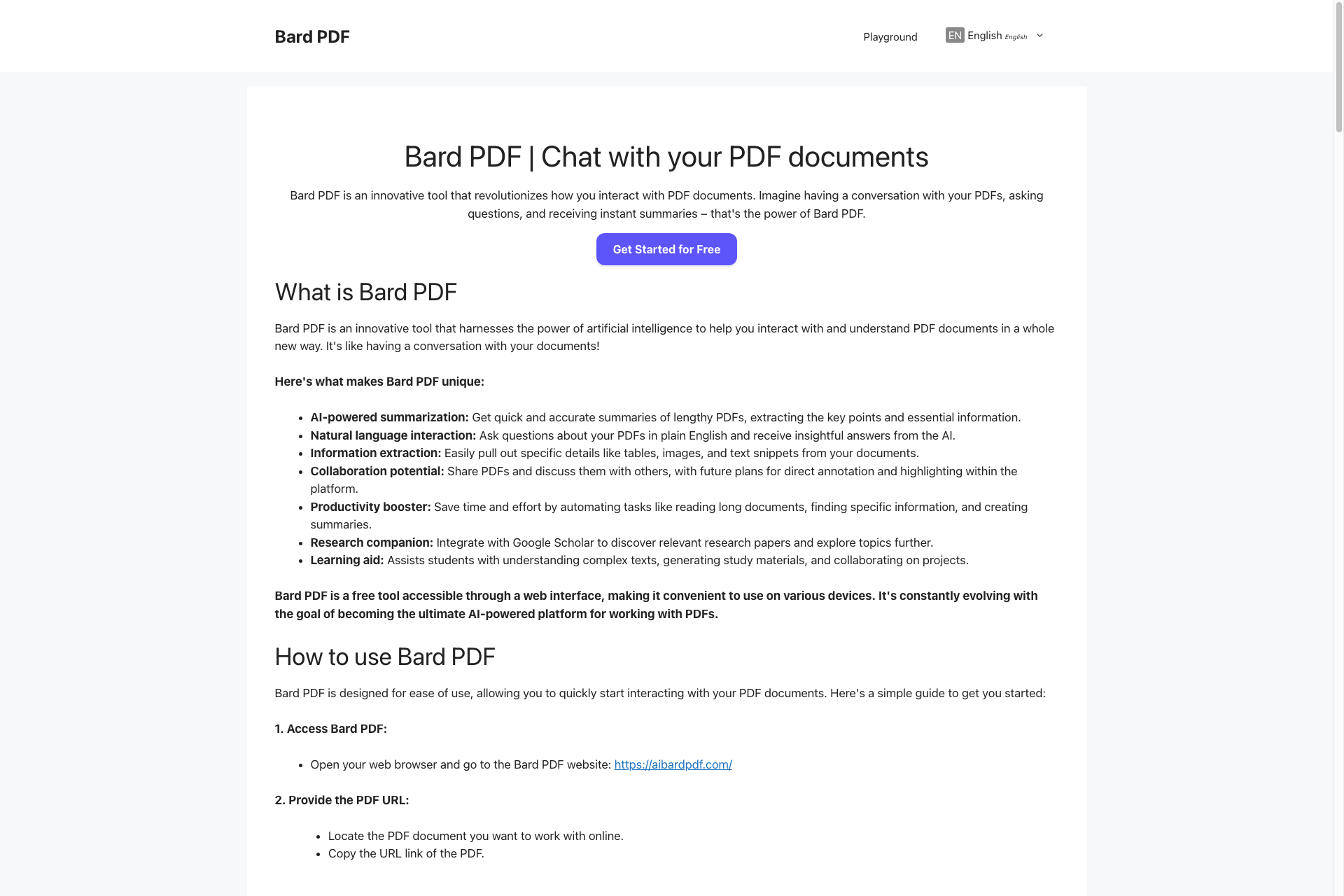Related Products about Bard PDF

Buddy is the first AI companion designed for the Vision Pro. To start a conversation with Buddy, simply start talking :) Buddy lives in your augmented reality and can co-exist with other apps. Give Buddy a try and meet your new best friend.

Why would you want your second brain to be single threaded? With FuzzyFlo, interact with AI in a more "human" way. FuzzyFlo is a OpenAI wrapper that allows the user to "chat" with AI using a mindmap. FuzzyFlo is best suited for visual learners!
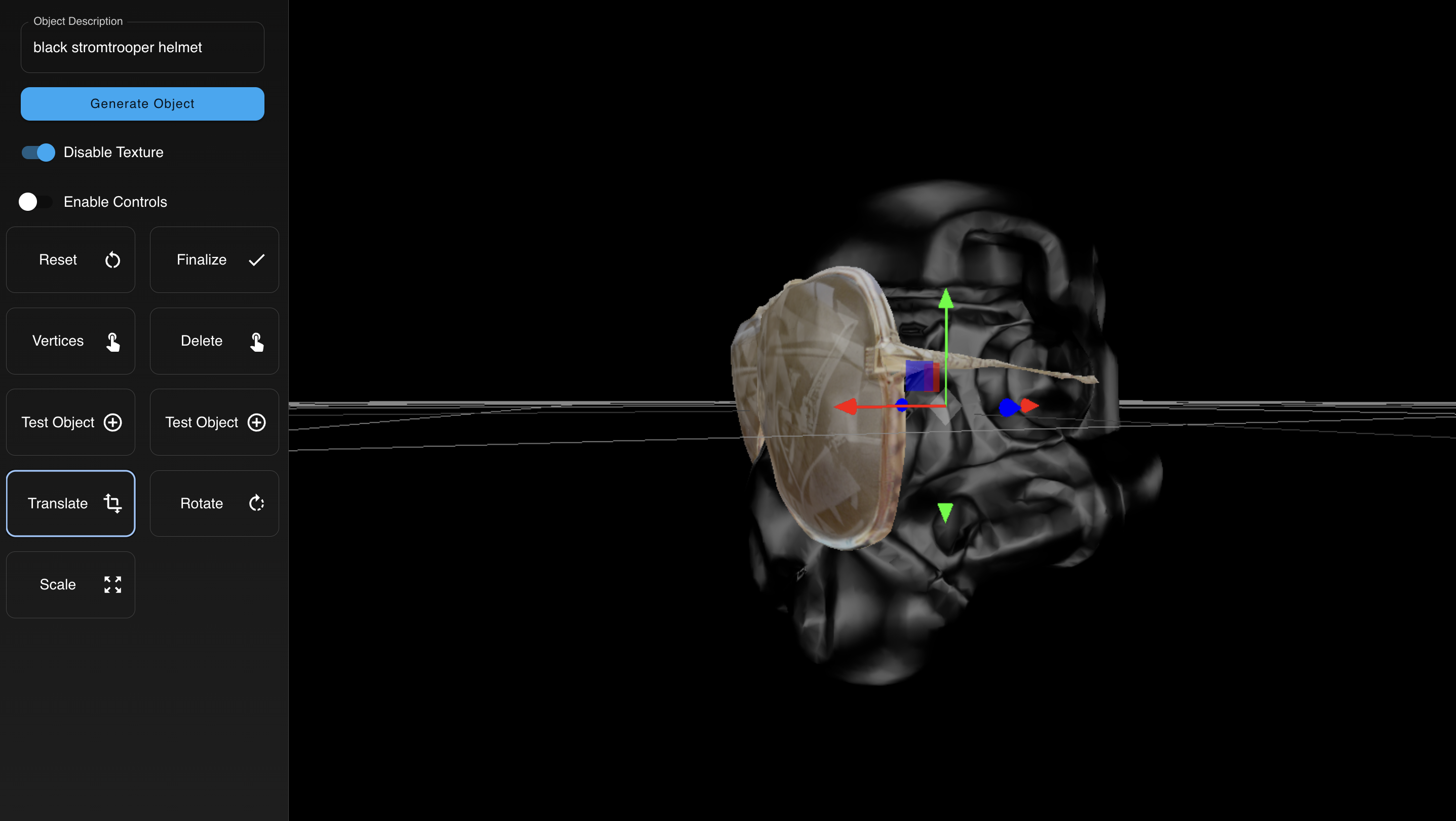
Rendr is a user-friendly web app for creating and customizing 3D assets. Describe your asset (e.g., “A space cowboy”), add new features (e.g., “A lightsaber”), and merge objects by double-clicking to select, rotate, resize, refine, and move them.

💰 WIN ON AUTOPILOT I'm the fun, flirty, and friendly AI-generated response solution to OF messaging. ⚡ BUILD RELATIONSHIPS FASTER Never miss an opportunity to show fans you care, with a memory that goes back to the day you started on OF.

Nikaru: Effortless Knowledge with AI Gemini. MCQs, handwritten text, multiple languages – all seamlessly handled. Your interactive AI ensures an engaging quest. Top web and AI results combine, while your data stays secure. Explore knowledge effortlessly ! 🌐🔍