ChatGPT Finder
ChatGPT Finder is a browser extension for exploring creation files created on ChatGPT. Available for Chrome, Edge and Firefox. Features: preview files, download DALL-E images, download all files.
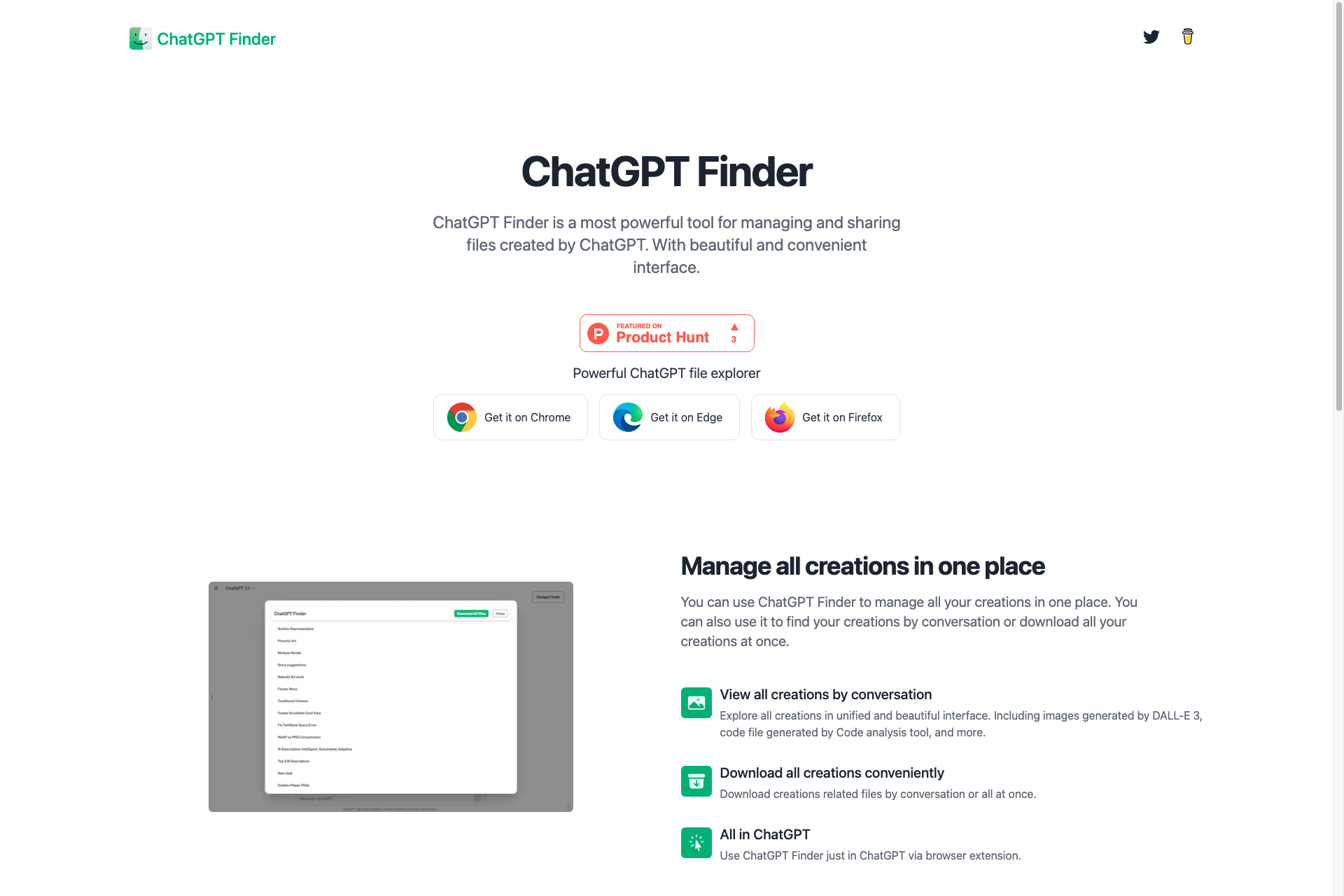
Related Products about ChatGPT Finder

Picsi.Ai - Powered by InsightFace, leads in AI face morphing with unparalleled precision. Its foundational and unique high resolution Inswapper model offers superior quality morphs for photos, GIFs, and videos, ideal for both enthusiasts and professionals.

Your AI-powered companion revolutionizing the way you plan travel. With just a few clicks, receive custom-tailored itineraries packed with handpicked sights and exciting activities that align perfectly with your interests and preferences.

Muse Pro revolutionizes digital art on iPad with AI-driven creativity. Paint in realtime, upscale and enhance in seconds. Experience intuitive design, advanced layers, and custom brushes. Transform ideas into stunning visuals anywhere in moments.

At MagikKraft, we are committed to enhancing the potential of technology, while being mindful of its impact. Our aim is to provide powerful tools without causing any undue harm or unforeseen consequences. We prioritize privacy, user control, and creative freedom. As we journey along the path of intuitive and accessible technology, these guiding principles remain at our core.
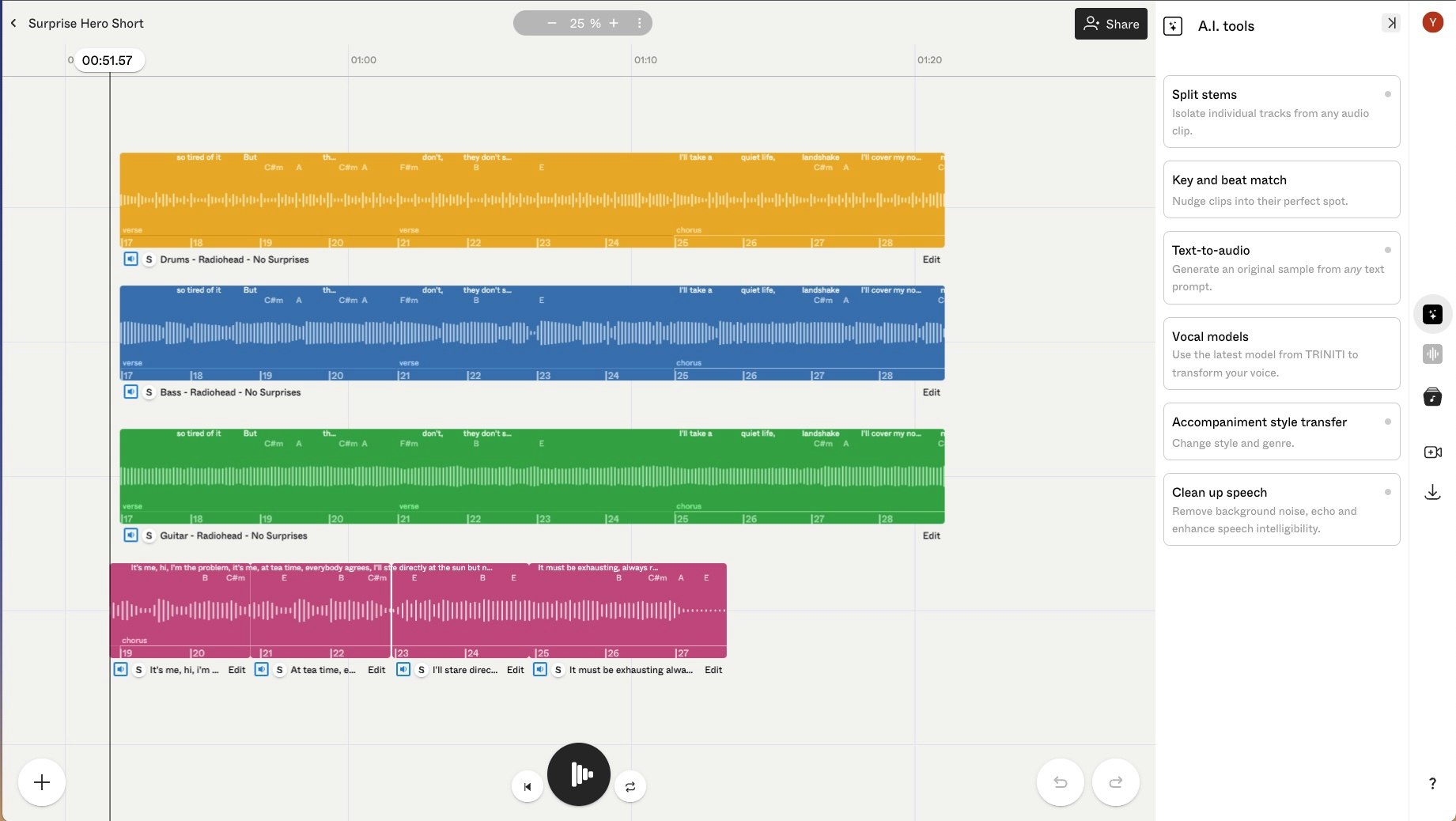
Sounds.Studio is a tool for creators to skillfully apply AI to their music and audio. The browser-based platform enables anyone from a DJ to a designer to sketch, share and make better sounding output, faster.

Validate ideas systematically! Our tool assesses 6 critical needs dimensions, tailors execution strategies, and mitigates risks. Empower your innovation journey with actionable insights for success.

Smart Summarizr, powered by Chat-GPT-4, revolutionizes article summarization. Instantly condense lengthy articles into concise summaries. Enhance your productivity and comprehension with Smart Summarizr!"
