Text to Handwriting
I hate writing assignments so I made this tool that converts text to an image that looks like handwriting. You can copy and paste text content into the textbox and click the generate image button to generate an image. Text to Handwriting

Related Products about Text to Handwriting

AI Band is an innovative application that takes your music creation experience to a completely new level. Thanks to this application, users can create their own virtual groups and produce artificial intelligence-based music with these groups.
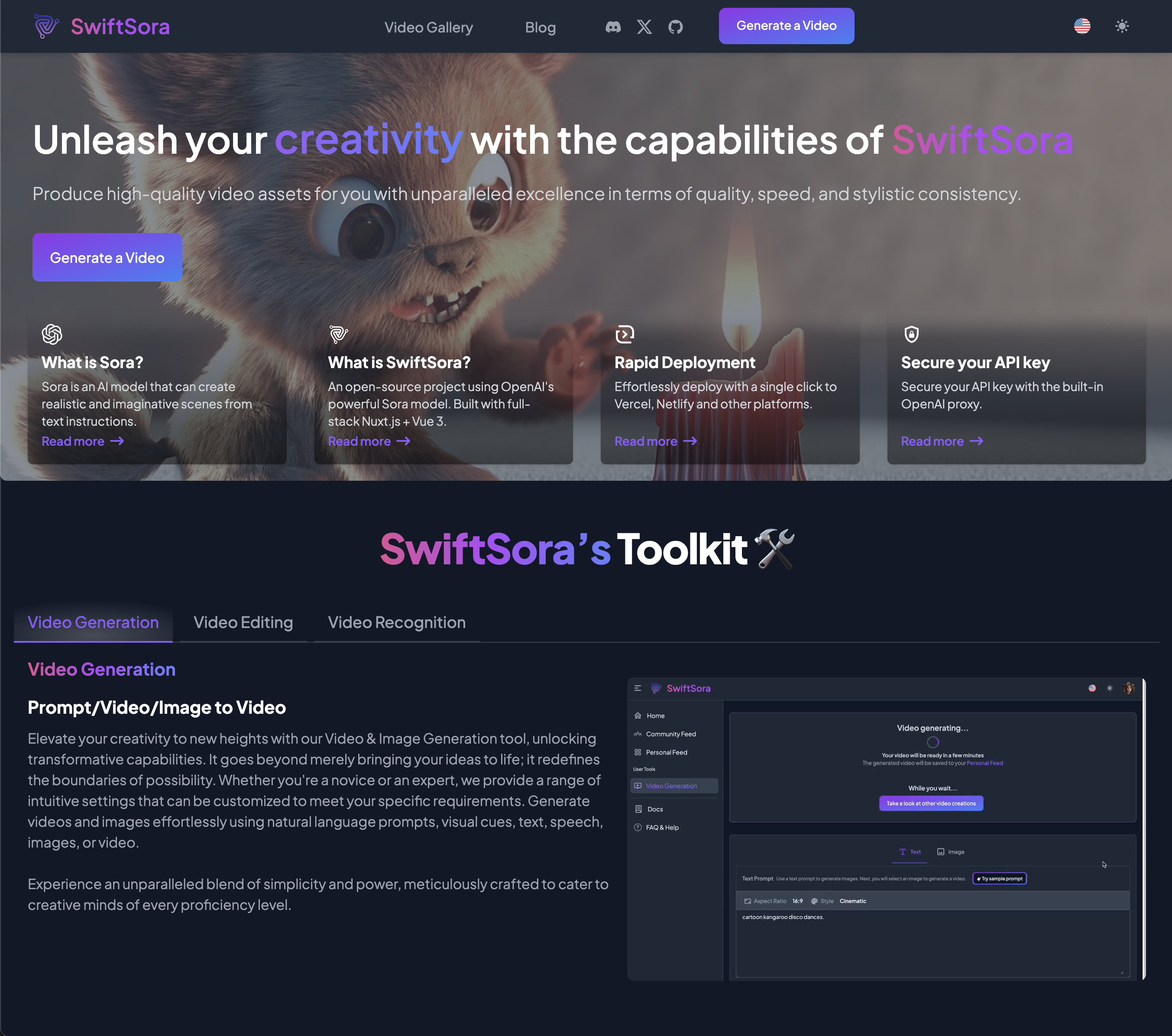
Transform text into videos effortlessly with SwiftSora. Built with Nuxt.js, Vue 3, and Tailwind CSS, it offers a seamless user experience. Easily deploy on Vercel or Netlify in minutes. Ideal for professionals and enthusiasts in video production and AI tech.
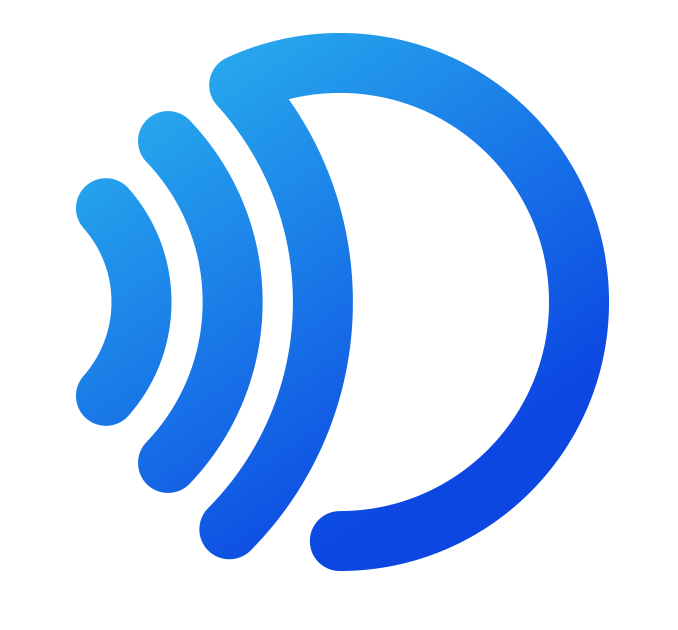
Diyva is a next-generation chatbot that is an AI-powered virtual assistant that can be effortlessly integrated into any website. Our multilingual assistant can be trained on any documentation and has a human avatar that speaks and listens. Diyva will assist in engaging your customers, increasing satisfaction, and driving sales for your business.

Select any two animals, choose your creature's style, and let AI mix them into unique new hybrid creatures for you.

Copy and paste your recipe into drizzlelemons and let it transform into a fantastic UX! No more scrolling back and forth to find ingredients or your place in the method. Keep all your favourite recipes in one place, formatted for step-by-step following
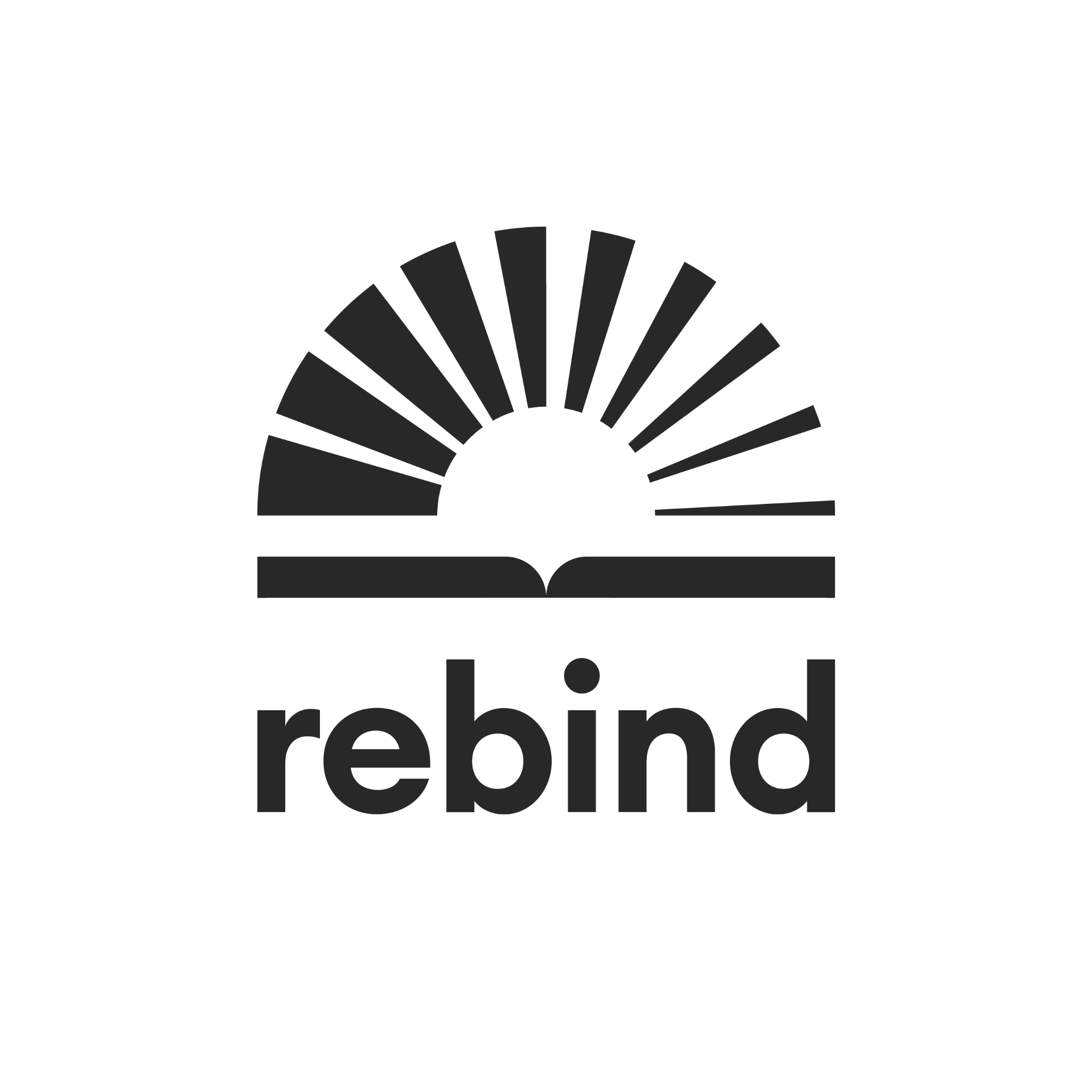
Experience the next chapter in reading with Rebind: the first AI-reading platform. Now you can read the classics with an A.I powered expert guide.

![D[AI]LY D[AI]LY](https://ph-files.imgix.net/8ca6455b-ee3c-4458-9ee5-10953dbe3388.png)