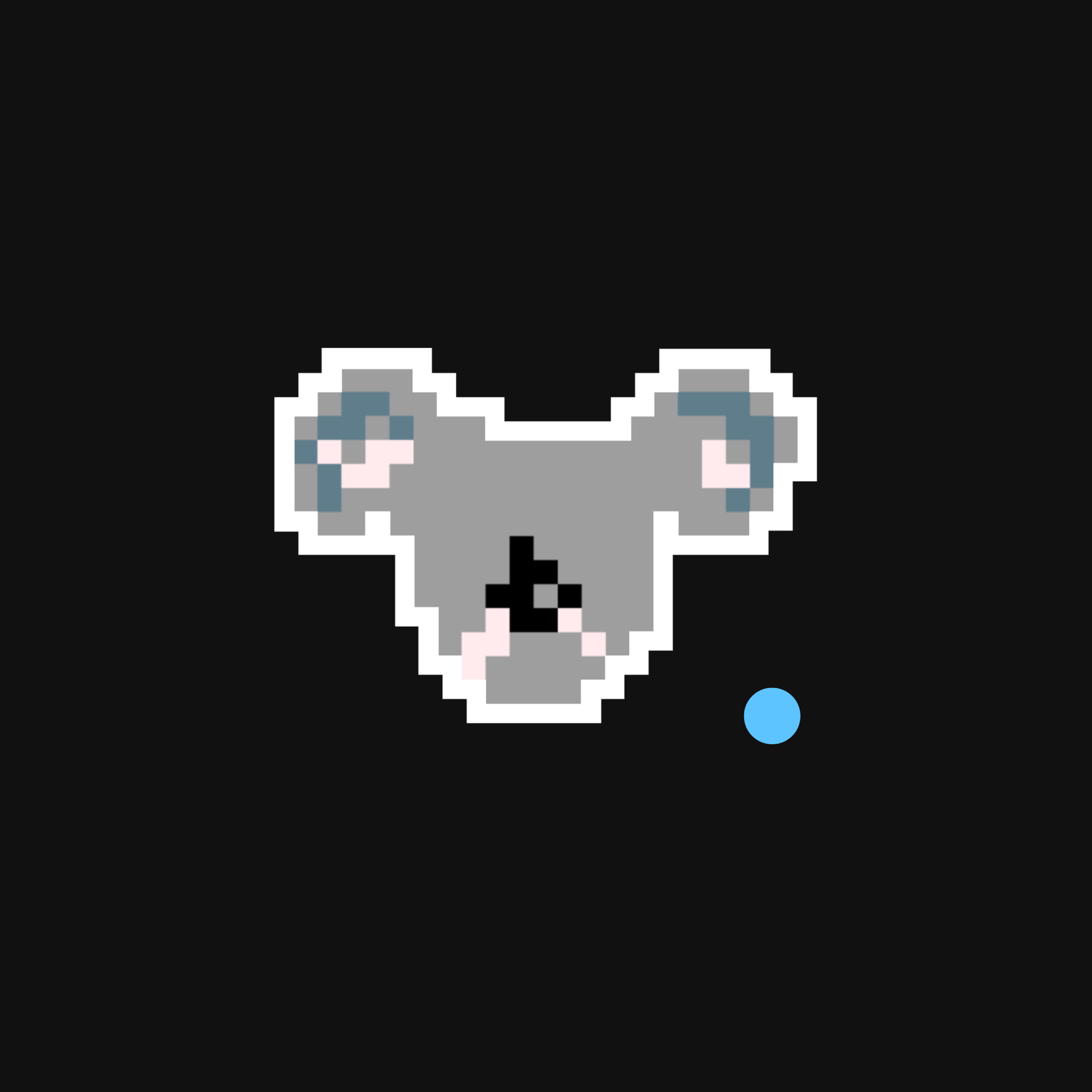Lumos
Lumos is an LLM co-pilot for browsing the web, powered by local LLMs. The Chrome extension is powered by Ollama! Summarize news articles, threads on forums, and social media timelines. Ask questions about reviews on business and product pages. What else?
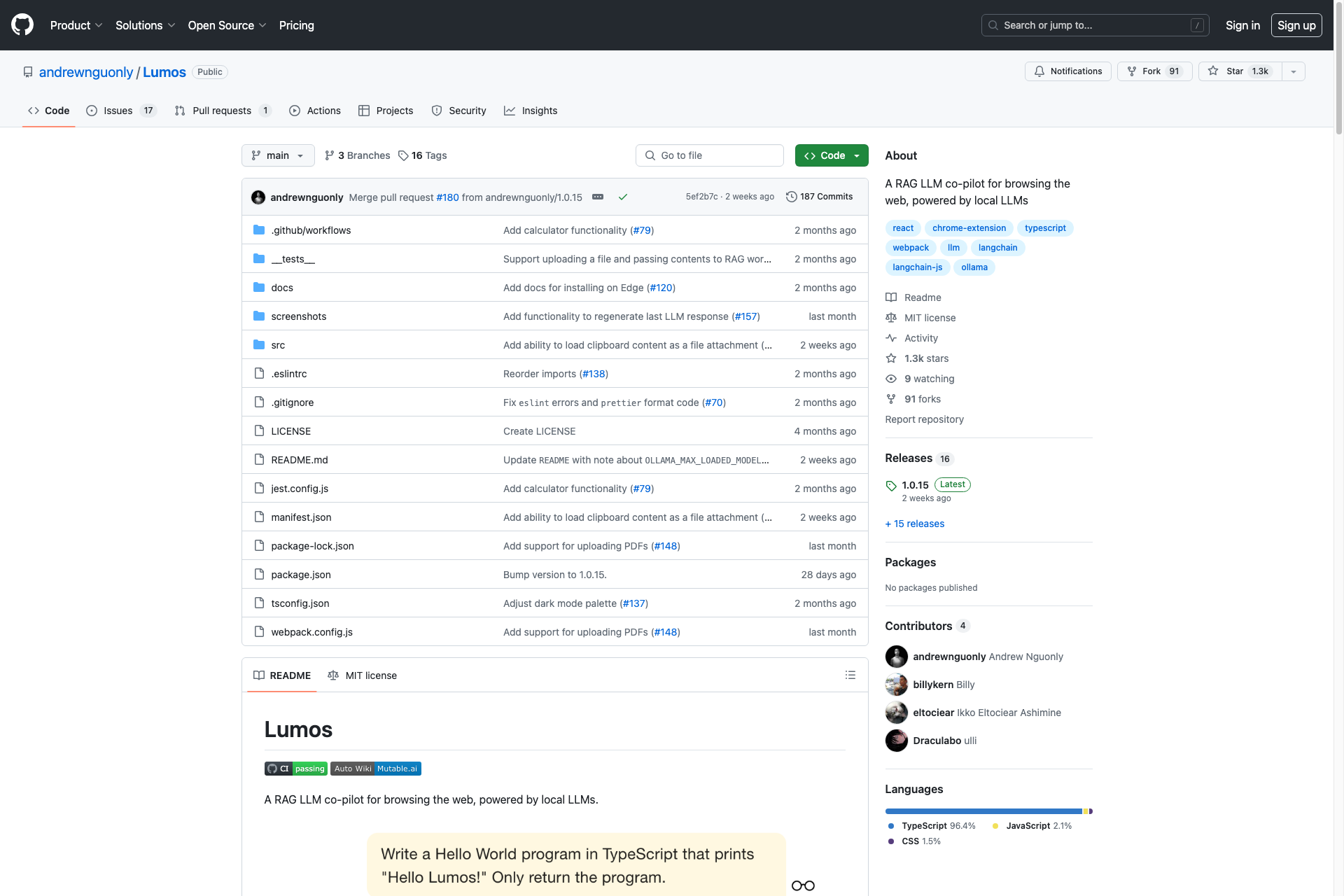
Related Products about Lumos

Analyze your customer interviews and synthesize the results fforward helps you: * Reveal insights in your customer interviews * Uncover patterns across multiple interviews * Build a better roadmap for your product

Regex SUCKS, say 9 out of 10 developers. Let AI simplify it! Our FREE AI-powered Regex Generator creates and tests regex effortlessly with LLaMA 3 70B. Enjoy real-time editing and error-free output. Say goodbye to regex frustration and let AI do the magic 🔮!
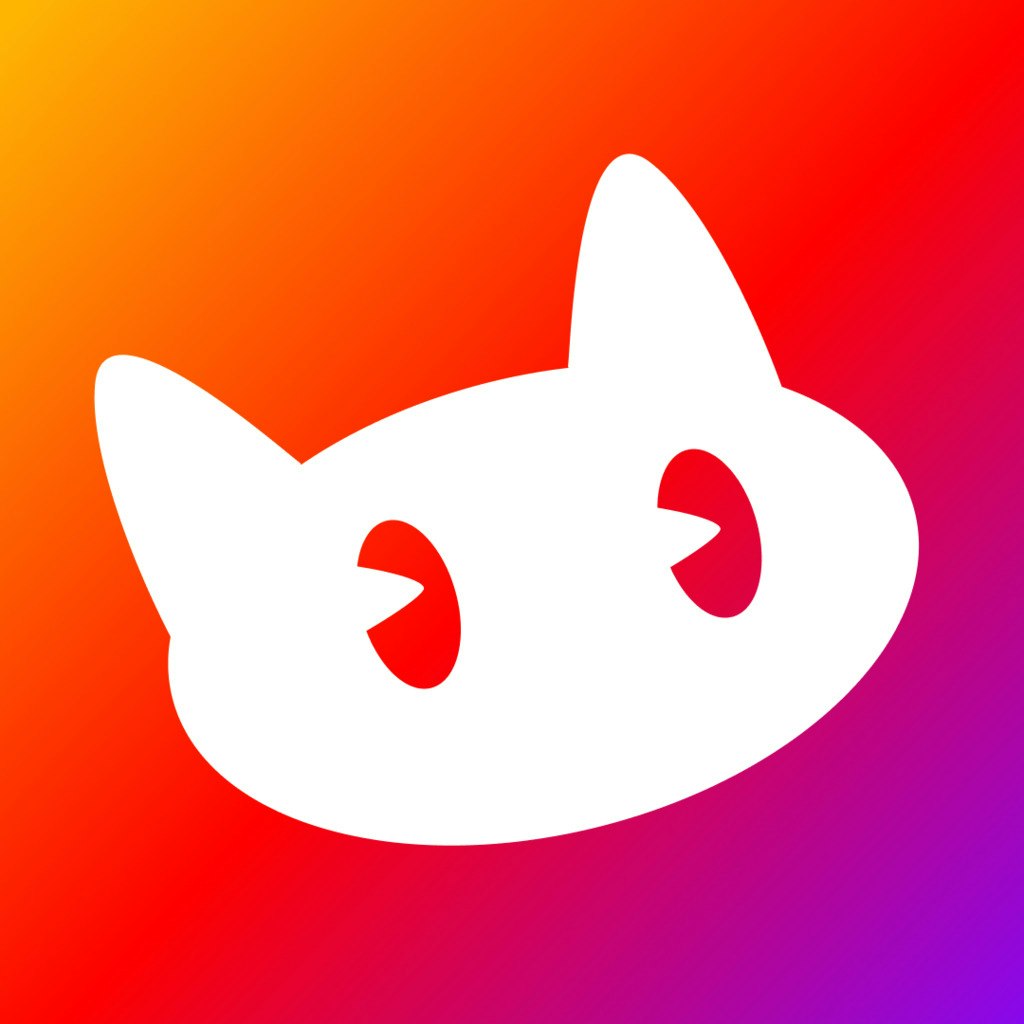
Easier, smarter, and faster: Dola AI agent calendar assistant turns even the most complicated commands in text, voice messages, or images into clear calendar events right in your messaging app. It also syncs with your existing calendar!

Sollutin helps educational businesses to significantly lower operational costs by automating the manual work of tutors and coordinators with personalized AI learning companion.

Tutor Lily is a mobile app chatbot to help language learners become fluent by practicing real-life conversations with a friendly AI companion, who corrects and explains all your mistakes!
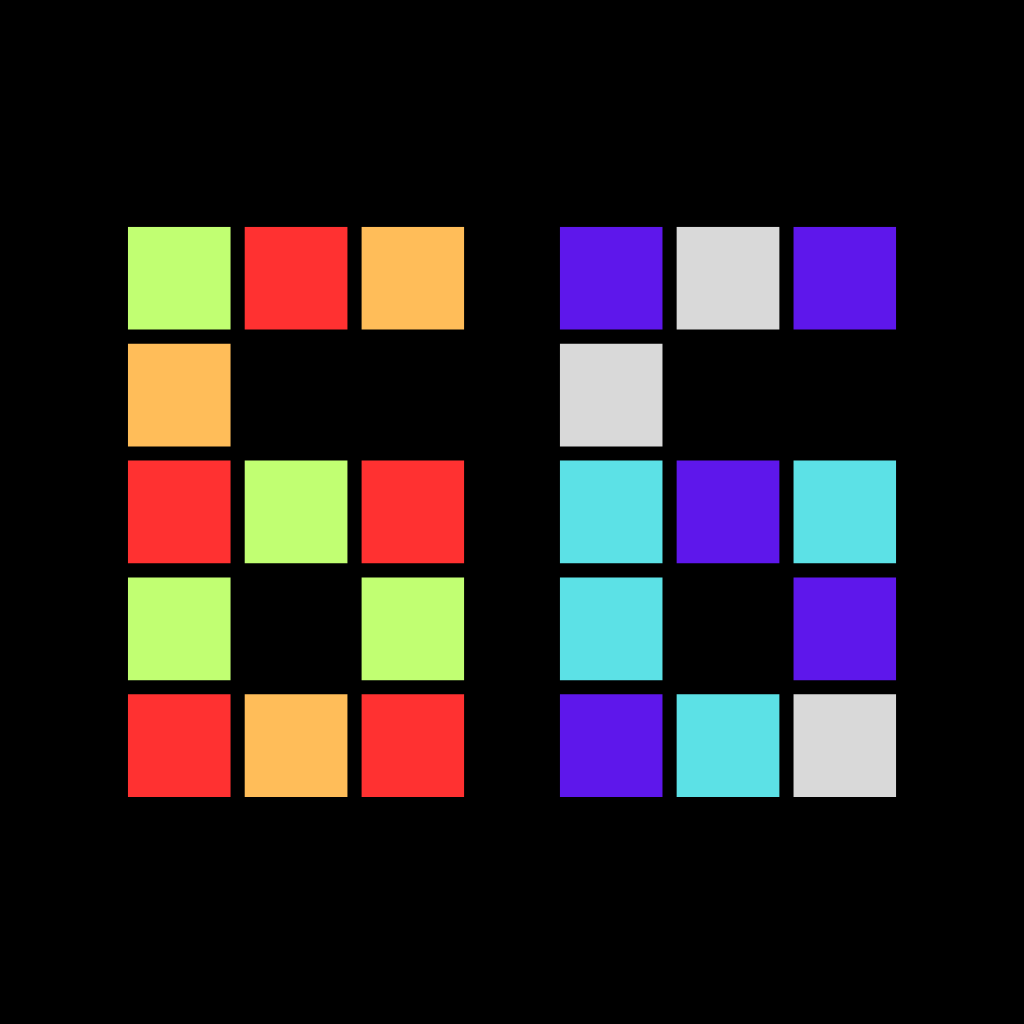
Streaks 66 : Best App for Building New Daily Habits Build lasting habits with Streaks 66 Habit Tracker. Challenge yourself to a 66-day journey with customizable difficulty options, guided by AI. Stay on track, motivated, and share your success
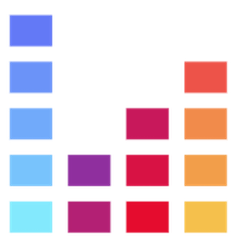
🎵 MusicHero.ai – Transform your words into amazing music with AI! 🚀 No login required and everyone gets a free trial. Experience the future of music creation with just a few clicks. ✨Generate high-quality music quickly with the advanced AI music generator.