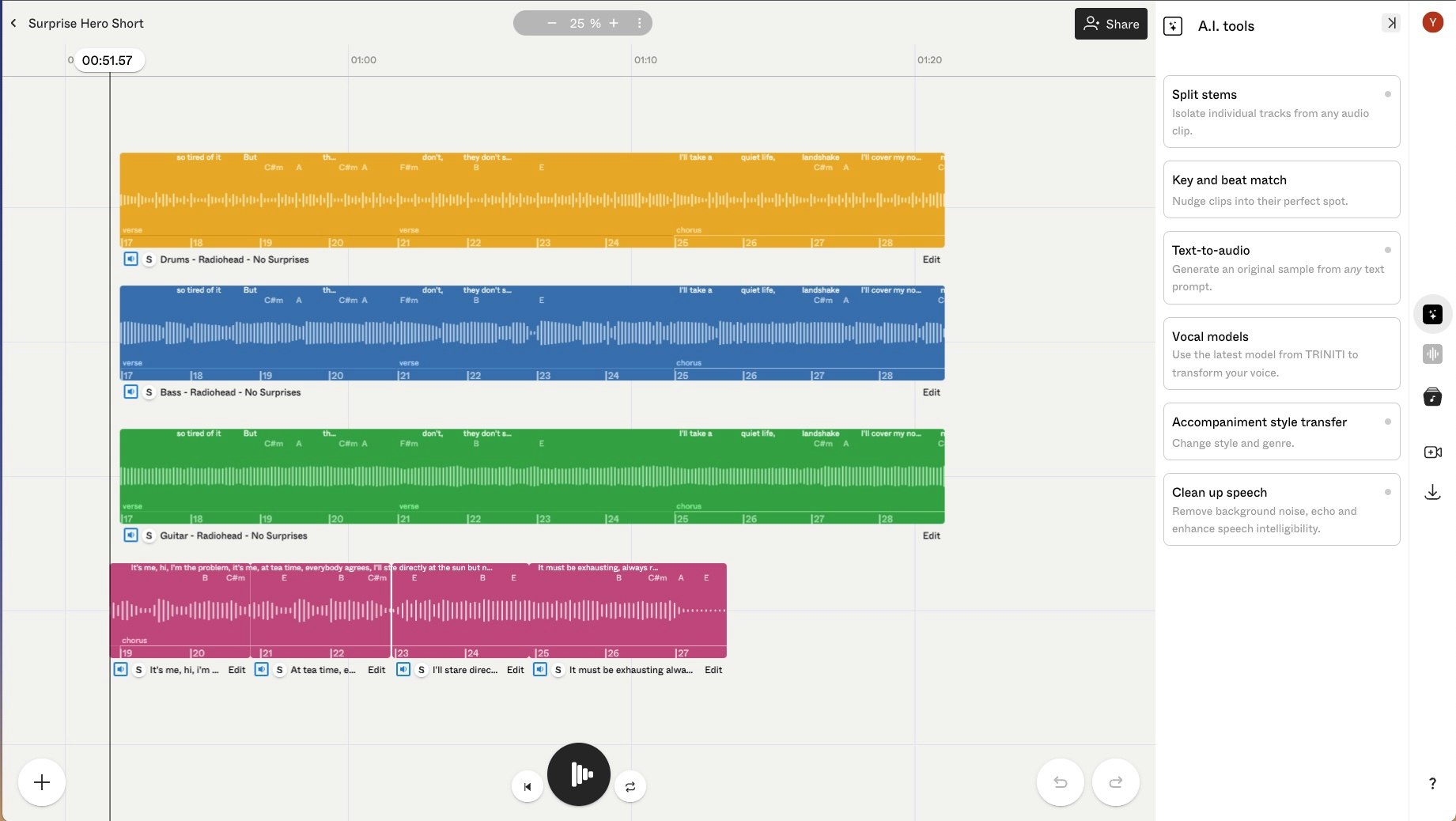EyePilot
EyePilot is EyeGestures based assistive desktop windows app, allowing you to use your desktop with just your gaze. We are currently seeking sponsorship, so feel free to support us on polar: https://polar.sh/NativeSensors/
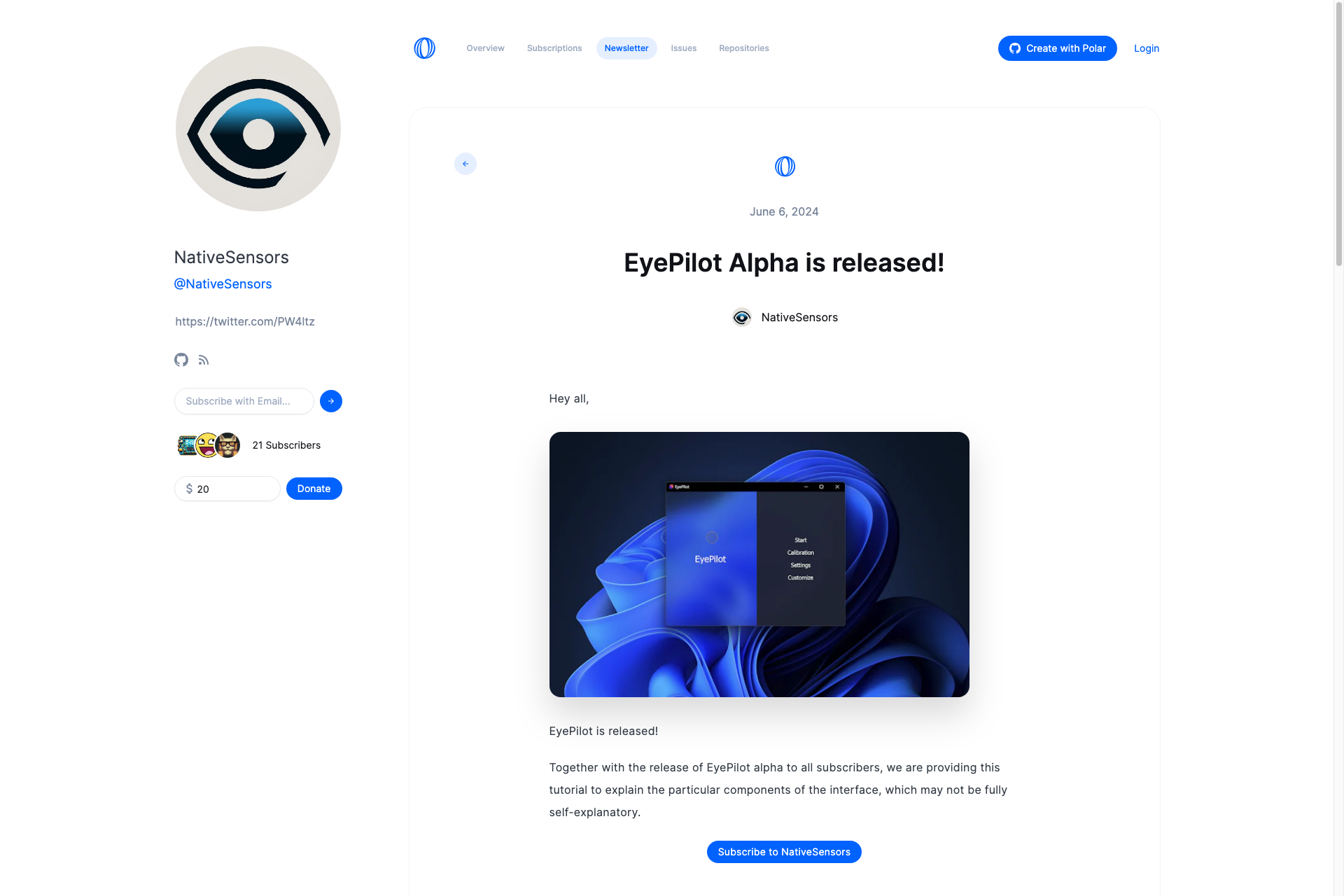
Related Products about EyePilot

Amplify. Your. Self. With support, skills, and strategy from your own AI powered mindset guide. Work through challenges at work, home, and internal so you can feel clear, energized and focused as you set and achieve bold life goals.
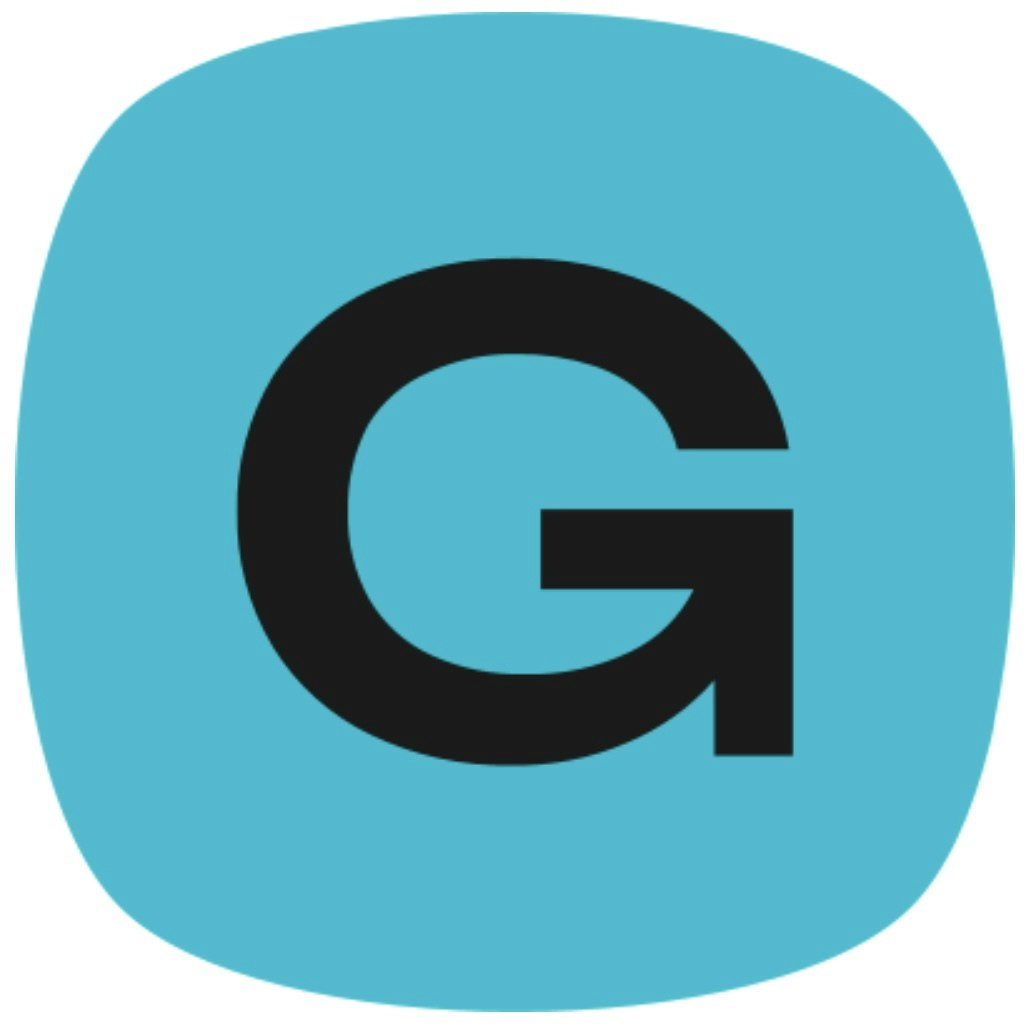
Gless AI tailors custom AI solutions to fit your needs. Our experts in customer service automation, knowledge databases, and predictive analytics help you: Deliver 24/7 customer support, Access relevant information quickly, Make smarter, data-driven decisions.

It's an AppExchange app that saves staff-hours by reducing reporting time, enables anyone in the Salesforce org to fetch reports (technical/ non-technical), Overcomes governor limits where Salesforce reports have restrictions, it is cost-effective & customizable in order tailor the specific business needs.

StyleAI: Your AI-powered fashion assistant. Discover, style, and shop personalized outfits tailored to your taste and budget. Simplify your style journey with personalized, AI-driven fashion recommendations.

Create Magic 🧙💫 Arcanium is a free Stable Diffusion platform. Unleash your imagination with our selection of Curated Models & LoRA's. Go Plus and get access to advanced editing features and functionality such as Hi-Res Fixes and Upscaling.
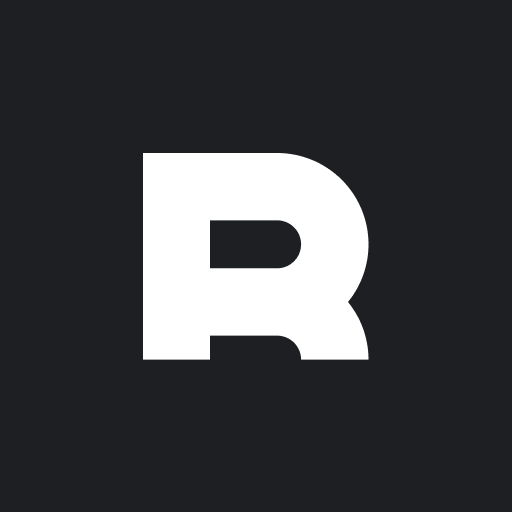
The all-in-one AI-powered system for Product Managers. Rowsup is the a PM copilot that can think faster than you can type. Let Rowsup write your docs, coach you, and get back to building.